According to TechCrunch, U.S. adults spend nearly 6 hours per day watching videos.
The good news is, you don’t have to worry about “who” will watch your videos. Millions of people are looking to lay their eyes on some video content at this very moment – on YouTube, Netflix, WhatsApp, Live TV – and all other places.
But that also means, gaining your viewers’ attention is a cut-throat competition right now. Among millions of videos, you want them to watch your content. And not just watch once, you want them to keep watching multiple videos that you have created with so much effort.
Now how do you make sure that viewers are continuing to consume YOUR content?
Well, honestly, you need in-depth know-how of video marketing.
But if there is one thing you absolutely must do, it is to add a killer Intro and Outro (end screen) to your video. I have already laid down a start-to-end guide for an Intro where I also explain how to use our Intro maker.
Today, let’s nail down the Outro videos too.
So, What Is an Outro Video?
The meaning of the Outro video is simple – content that marks the end of a video.
This content can either guide the viewer to the next relevant video or has some CTA for users to take or has a sign-off slogan.
What you want to put in your Outro video depends on what your goal is.
However simple the definition sounds, the process of planning and creating an effective end screen requires a bit of knowledge and experimentation.
In this blog, we are going to learn this process and use the InVideo Ouktro maker to create a fantastic Outro video for your brand.
But Why Do You Need an Outro Video?
Let’s say someone completed watching your current video. What next?
A viewer has thousands of options for what to watch next. Let’s go back and see the YouTube interface once:

There are 5 main ways that can drive a user OUT of your content arena. They can:
1. Watch the next video in the playlist
2. Watch the recommended videos on the right panel
3. Search for a particular video in the search bar
4. Press on the YouTube home button to browse other videos
5. Exit YouTube altogether
You have to compete with ALL of these options. That’s why,
You need a powerful Outro to DIRECT your audience on what to watch next.
Apart from this,
Outro video is your only chance to get what you want your audience to do.
Asking something from them before giving valuable content is a sure way of getting thrown into their junk file. So, first, provide something and then ask for what you want in the form of an Outro.
And finally, Outro gives a finishing touch to your video, enhancing your audience’s viewing experience.
Outro videos are mostly used for YouTube channels. Since YouTube is a video hosting platform, it allows creators to tweak their formats based on their visitors. YouTube calls it “End Screen.”
Let me walk you through what YouTube has to offer for your End Screen.
Okay, What is YouTube End Screen Elements?
YouTube offers four elements on the End Screen / End card for the creators to promote whatever they want at the end of their video. You can use all the Elements on your End Screen; however, it’s advisable to stick with 2 of these.
Here’s how you can use YouTube End Screen Elements to make an Outro for YouTube:
#1 Subscribe button
What: A clickable button that allows people to subscribe through your end screen.
When to use: When all you want the most is more subscribers.
It can look like this:
#2 Video or playlist
What: Clickable card that links to a specific video or a playlist.
When to use: Honestly, always. Drive the viewer to your next video or playlist you have created.
#3 Channel
What: Clickable card that links to another channel.
When to use: To promote your second channel or cross-promote another YouTuber.
#4 External site
What: Clickable card with a link to something outside YouTube.
When to use: When you want to drive traffic on your blog or want to take the audience to your e-shop.
For example, see how Neil Patel uses this element to drive traffic on his landing page:

(Note: This feature is not available by default. To activate this feature, you’ll have to join the YouTube Partner Program.)
So How to Make a YouTube Outro using an Outro maker?
Using our free Outro maker, you can make captivating Outro for your videos. Here’s a step-by-step guide to creating a YouTube Outro:
Step 1: Choose the YouTube Outro template size:
Once you are logged into your InVideo account, choose “Pre-made templates” and look for the templates you like. You will have to select a 16:9 template for your YouTube Outro.

Step 2: Click on “Use this template” and start editing the cards:
The video templates already have cards relevant to the size suggested on YouTube. All you have to do is change media and position if you would like.
You can edit animations, add overlays, stickers, or special effects like confetti.
Make sure that your Outro is clear and clutter-free. Avoid overdoing it.
Step 3: Add voiceover:
Apart from using these cards, use voiceover to add CTAs to your Outros.
InVideo’s YouTube Intro and Outro maker allows you to add voiceover easily to your videos. You can either record it within the platform or upload a file and adjust the timings.

You can also add an automated voiceover.
All you have to do is enter the text, select a language (various languages are available including English, Russian, Spanish, and more) and choose which voice you want to use.
InVideo will automatically generate a voiceover for you in a real human’s voice!

Step 4: Preview and export:
Once you are done with all the editing, preview your video, and if you are happy, export it.
InVideo will notify you once your video is ready to be downloaded.
How to create an End Screen in YouTube Creator Studio?
Merge the Outro video you just created in InVideo with your original content.
- On the Youtube Creator Studio dashboard, upload your video.
- Fill up all the necessary details and once you are done setting up the details, move to “Video Elements.”
- Here, you can add your end screen and cards.

- Click “Add” adjacent to the “Add an end screen” option. You will enter the below page:

- Here, click on the “Add element.”
As discussed earlier, you will have four-element options –
1. Video or Playlist – Promote a video or playlist
2. Subscribe – Promote subscriptions to your channel
3. Channel – Promote another channel
4. Link to an approved website – (only available if you have joined the YouTube Partner Program)
Below, I added a subscribe button and video links :
Since the template was optimized as per the default size of these elements, all I had to do was align the elements with the design of the template.

- Once you have added your elements, click on the “Save” button on the top right corner.
- Click on the preview to make sure the timings match. Adjust timings from the timeline panel if needed.
That’s it, you have successfully set up your YouTube End Screen!
See how easy it is when you have Outro templates ready for you?
Best Practices for Outro Videos
1. Stay consistent
The whole purpose of Outro is to keep your users hooked to your channel. Keeping consistent Outros across your videos will help the users to connect with your channel.
Of course, you should run an A/B test to see what works, but apart from that, stay consistent.
Well-known YouTuber Lilly Singh keeps her Outros consistent throughout her videos by using a catchy Outro phrase.
The video on the left top corner has her signature sign-off where she says, “One Love Superwoman, That is a wrap and Zoop.”
Whoever follows her is now hooked to this Outro, and most of them watch the video till the end.
2. Have a goal in mind
Carefully decide what you want to communicate with your audience. Do you want them to watch your next video? Do you want them to comment? Perhaps you want them to donate for a cause you are supporting.
Having a clear goal for your audience will help you craft the exact message for your Outro.
Promote what best fits your goals. It could be anything – your highest performing videos or a playlist.
YouTube Endscreen CTA ideas:
- Promote a second channel or a collaboration channel
- Subscribe/ like/ comment
- Take the audience outside YouTube
- Announce giveaways or winners
- Ask for donations / crowdfunding / Patronship
- Announce content for next week
- Ask for questions or participate in polls
3. Have a suitable outro music
Music plays an important role in enhancing the overall viewing experience. Choose Outro music that denotes the end of the content. And, make sure to match any animation with the beats.
4. Use white space
Keep the end clip clutter-free and use a lot of white space. The cards should be visible and nicely designed. More the clutter, more the distractions, less the clicks!
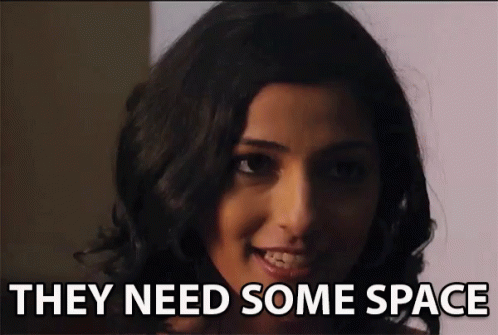
5. Give people time to click
Out of the 20 seconds time limit, leave at least 6-10 seconds of distraction-free time for viewers to click on the card.
6. Add social icons
If you want to grow holistically on the internet, cross-promotion is your number 1 strategy to get there. Encourage viewers to follow you on different social media platforms.
Tell them what benefits await them as they follow you.
7. Have a verbal CTA
It’s best to make use of all the factors wisely – the main content, the Outro, the description box, the comments – everything must be carefully crafted.
Having a verbal CTA means you have more space for placing other cards. Instead of a subscribe button, you can easily say it via voiceover and save the space for say, another video.
Play smartly.
There you go, now you know exactly how to make engaging Outro videos.
Now it’s your turn. Use one of the InVideo Outro maker templates and get started with your Outro:
Editorial Picks: Outro Templates
You have hundreds of choices for your Outro template. Here are a few examples of InVideo Outro templates.
Are you a travel vlogger? Use this travel Outro for your YouTube videos to attract followers and send them to your next travel video.
Alternatively, check out more such YouTube End Slates travel Outro:
Like to be minimalistic? Then you will love Video CTA Outro template that features two video cards and a subscribe button.
Check out this simple yet all-inclusive Minimal YouTube End Slate template that has social media buttons, a subscription button, and two video cards.




